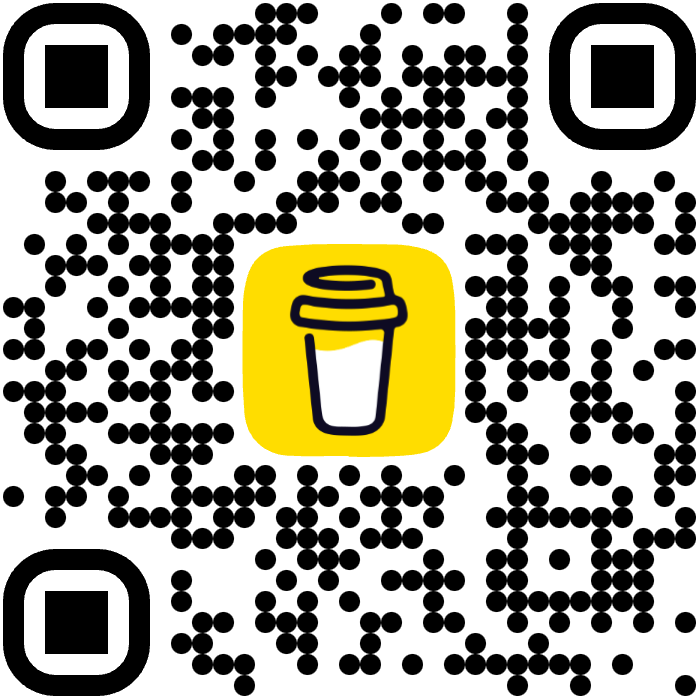Deploying a Flask App to Fly.io
Today’s post will be about deploying a very basic Flask app to fly.io. Usually when I build an backend
API, I tend to stick with the “what I already know” frame of mind. The problem is that sometimes I want to build something in a specific language because
it has better libraries or capabilites for my particular need. In my case the “what I already know” usually means Cloudflare Workers as this
makes it easy to build something without worrying about scaling or cost (though cost can become an issue if utilization starts to ramp up). One issue I’ve run into recently is
the limitations of Cloudflare Workers. While Cloudflare Workers does support JavaScript and
TypeScript (and it does list Python and Rust in the supported languages). There are limits to what libraries you can use
in these languages. For instance in JavaScript and TypeScript you can’t use most npm packages or http libraries. The pattern I use, when using JavaScript or TypeScript, seems
to be using the itty-router-openapi which has been renamed to chanfana. I have tried using their new support for Python Workers
but it falls into the same category of having a lot of limitations, mostly only supporting FastAPI and some other
base Python pacakges that are listed here and the ability to request support more packages.
There is a notice at the top of the page for Python Workers that states they will eventually support specifying package in the requirements.txt and that it is currently beta and
cannot be deployed at this time. Until then, I needed an alternative to deploy my Flask apps that support any libraries that I needed.
This brings us to fly.io, which reminds me a little of PikaPods but allows you to deploy your own custom applications. With fly.io you can easily take your custom built application and deploy it via their CLI with a Dockerfile. This means that you can test your application locally using Docker and know that it will behave the same when deployed to fly.io. You can also choose to use any of their language frameworks that they support, but for this use case we will use their Flask App Guide.
Table of contents
- Why I chose fly.io for hosting a Flask app
- What You Will Need
- Setting Up Your Project
- Create Your Flask App
- Create a Dockerfile
- Deploying to Fly.io
- Deploying to Fly.io With CI/CD
- What’s Next?
Why I chose fly.io for hosting a Flask app
While on a quest to find an inexpensive way to host a backend API that was written in Go, I came across
Reddit threads where people were talking about fly.io to host their site and backend. I decided to give it a try
and I have to say that I’m pretty impressed with fly.io so far. Coming from a DevOps/SRE
background, it’s interesting to see such a service exist. Not to mention their documentation and transparency in their
architecture made it feel less like some secret sauce that could be brittle behind the scenes.
The final piece that made it appealing was the cost/value versus hosting it in something like
AWS or GCP. The cost/transparency coupled with
accident forgiveness made this an easy choice for me.
What You Will Need
- GitHub or GitLab (optional)
- Docker Desktop
- Fly.io
- Python and Flask
- Fly.io CLI
Setting Up Your Project
Once you have all of the basic requirements installed, you can start creating your Flask app that will be deployed to fly.io
- Create working director and virtual environment for Python
mkdir flying-flask-app
cd flying-flask-app
python3 -m venv ./.venv
NOTE: I typically put my
venvwithin my working directory as this makes it easier for me to manage for a specific project
- Create requirements.txt file so that we can add libraries we will need
touch requirements.txt
- Edit the requirements.txt and add the libraries we need
Flask==2.2.2
- Activate the Python virtual environment and install the requirements
source .venv/bin/activate
pip3 install -r requirements.txt
Create Our Flask App
- Create our main entrypoint for our Flask app
touch app.py
- Edit the app.py and we can add some initial code to test that things are working correctly
from flask import Flask
app = Flask(__name__)
@app.route("/")
def hello():
return "Hello, World!"
Great! Now we can run our app to make sure it works!
python3 -m flask run --host=127.0.0.1 --port=8080

You can see that it is now running on localhost port 8080, so let’s go check out our fancy new page!

I’ll admit, this isn’t very impressive… 😞 But, we can go ahead and add a few things before we deploy to
fly.io to make this a little more exciting. Let’s add a GET endpoint that processes a parameter
that is passed via url since this is somewhat common. Another thing we can add is parsing some json in a POST
request and formatting the output to display values from that json. Lastly, we will add a PATCH endpoint that will call a third-party API to get some
data, parse it, and return our own json structure that includes that data.
- Processing a parameter value from the URL
from flask import Flask, request
app = Flask(__name__)
@app.route("/")
def hello():
return "Hello, World!"
@app.route("/sayhello")
def sayhello():
args_name = request.args.get('name')
hello_string = ""
if not args_name:
hello_string = "Howdy, stranger!"
else:
hello_string = f'Howdy {args_name}!'
return hello_string
NOTE: Be sure to add
requestas part of your import
- Restart the Flask app to test your changes CTRL+C to stop your current Flask app, then run the following or UP-ARROW ENTER to run the previous command
python3 -m flask run --host=127.0.0.1 --port=8080
Now when we visit http://127.0.0.1:8080/sayhello with a name parameter
it will output the name we provided http://127.0.0.1:8080/sayhello?name=Bob

Great! 🥳 Now we can move on to a POST request!
- Adding a
POSTrequest with ajsonbody
@app.route("/submit-contact", methods=['POST'])
def submit_contact():
# Get the json body and store it in the data var
data = request.get_json()
# If the body is empty, return a 400 with error
if not data:
return jsonify({"error": "Invalid or missing JSON data"}), 400
# Get the individual fields in the JSON passed
name = data.get('name')
email = data.get('email')
# If either are empty, it's not valid for parsing so return a 400 with error
if not name or not email:
return jsonify({"error": "Missing required fields"}), 400
# We made it this far, so this is where we would process and store the data to a database or do some
# action with a third-party API, since that's not the goal now, we will just return a 200 with some details
return jsonify({"message": "Contact submitted successfully", "name": name, "email": email}), 200
NOTE: Be sure to add
jsonifyas part of your import statement at the top
This is a really simple example of parsing a json body and giving proper status code returns. I commented as
much as I could so it was clear what each part does. 😃
Now to restart flask and check out our changes. I’m going to use Postman for testing this endpoint
since it makes it easier to visualize. Feel free to use curl or any other tools to test sending json to this endpoint.
If you want to use curl:
curl --location 'http://localhost:8080/submit-contact' \
--header 'Content-Type: application/json' \
--data-raw '{
"name": "John Doe",
"email": "[email protected]"
}'
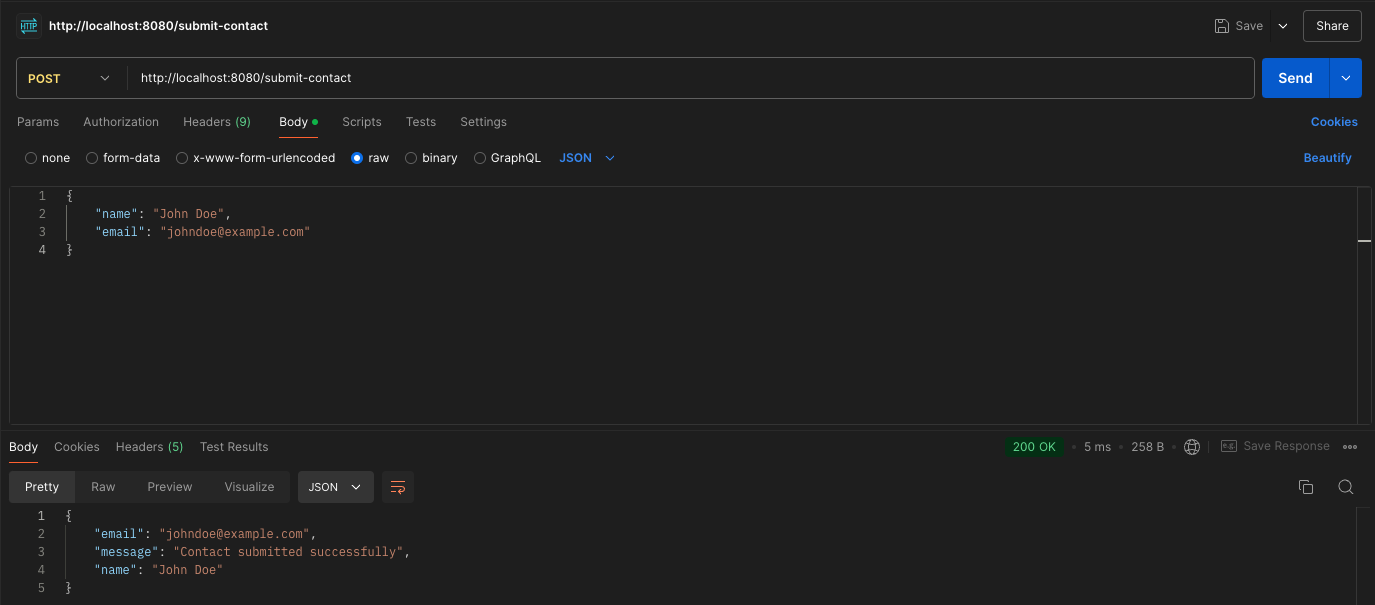
The final part of this Flask app will be an endpoint that uses the PATCH method to call another API and mesh some data together, then
return that data as json.
- Adding a
PATCHendpoint that calls another API You will need to add therequestslibrary and import it into yourapp.py. Edit yourrequirements.txtand add the library with version number and it should look like this when you are done.
Flask==2.2.2
Werkzeug==2.2.2
requests==2.32.3
You will need to run the pip install -r requirements.txt again to install the added library, and import requests at the top of
your app.py
@app.route("/combined-data", methods=['PATCH'])
def combined_data():
# Set the endpoint for the third-party api
api_url = "https://jsonplaceholder.org/users/1"
data = {
"name": "John Doe",
"email": "[email protected]"
}
# Call the API in a try/except block to handle errors
try:
response = requests.get(api_url)
# Check if the request was successful
response.raise_for_status()
# Parse the JSON response from the external API
external_data = response.json()
# Get the birthDate field in the response
birth_date = external_data.get('birthDate')
# Add the birth date field to our user dict
data["birth_date"] = birth_date
# Return the dict as json
return jsonify(data), 200
except requests.exceptions.HTTPError as http_err:
# Handle HTTP errors (4xx and 5xx responses)
return jsonify({"error": f"HTTP error occurred: {http_err}"}), response.status_code
except requests.exceptions.RequestException as err:
# Handle all other types of errors
return jsonify({"error": f"An error occurred: {err}"}), 500
Now we can do the same steps as before to restart flask and test our endpoint. If you want to use curl you can run the following command.
curl --location --request PATCH 'http://localhost:8080/combined-data' \
--header 'Content-Type: application/json' \
--data-raw '{
"name": "John Doe",
"email": "[email protected]"
}'

Yay! Now we are done! Well, except the part where we still need to deploy to fly.io. Since we are going to use the pattern of creating our own Dockerfile to deploy, let’s go ahead and do that now!
Create a Dockerfile
- Create a new file called
Dockerfilein your Flask app director
touch Dockerfile
Now you can open it in your favorite editor and add the contents needed to deploy
# syntax=docker/dockerfile:1
ARG PYTHON_VERSION=3.12.4
FROM python:${PYTHON_VERSION}-slim
LABEL fly_launch_runtime="flask"
WORKDIR /code
COPY requirements.txt requirements.txt
RUN pip3 install -r requirements.txt
COPY . .
EXPOSE 8080
# Bind to both ipv4 and ipv6 address
ENV GUNICORN_CMD_ARGS="--bind=[::]:8080 --workers=2"
# replace APP_NAME with module name
CMD ["gunicorn", "wsgi:app"]
All of the Dockerfile probably makes sense up to the last two lines about gunicorn. We could just run this
in docker with the same command that we have been using locally python3 -m flask run --host=127.0.0.1 --port=8080 but
there are a lot of concerns running it like this in production. Performance and concurrency in gunicorn will be
significantly better than running directly with python/python3. The second, and probably most important, is security.
Gunicorn is better equipped to handle a DoS attack or other known flaws in the built-in Flask server.
This means that you will need to add the following to your requirements.txt and run pip install -r requirements.txt again.
gunicorn==20.1.0
After doing this, you can actually run it locally with gunicorn if you wanted to test it
gunicorn --bind=[::]:8080 --workers=2 wsgi:app
Excellent! We are now ready to move on to the deployment part!
Deploying to fly.io
- Create the
fly.tomlthat describes your app and how it will be deployed to fly.io
flyctl launch
This will scan your current directory and create a base fly.toml file. It will then build the Docker image and deploy it
to the region and number of machines specified. It will allow you to modify the initial settings at this step, but I
said no as I was fine with the default settings. I did say yes to the .dockerignore and .gitignore files
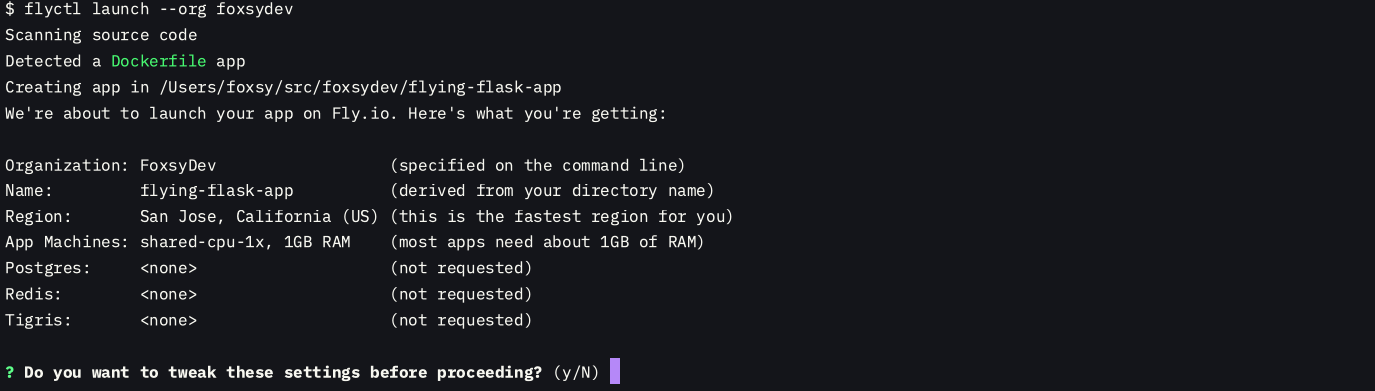
NOTE: I had to specify the org with
--orgsince I have multiple orgs in my account
When the build and deployment is completed it will output a DNS endpoint for you to access, it always runs on port 80/443
and redirects to 443 for SSL. This means we have deployed an API that is secure and has a DNS endpoint that’s easy to remember.
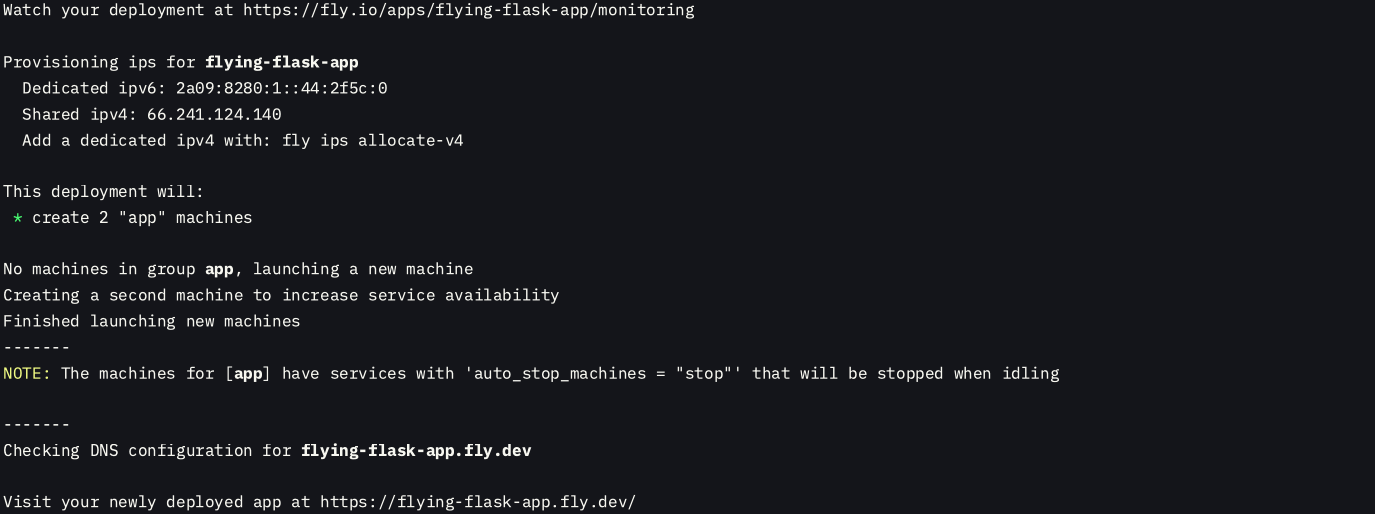
If we access the endpoint we can see that it deployed our Flask app.

Deploying to fly.io with CI/CD
The really nice thing about using the flyctl command after we have set everything up is that it automatically creates a
fly-deploy.yml in your project folder if it’s a GitHub repo. This is great because that means all we have to do is set up our
token in GitHub. You can create a token through the dashboard or using the fly command line tool
fly tokens create deploy
This will output a token that you can use in GitHub actions. Follow the GitHub instructions for
adding secrets to a repo and
then you should be able to deploy your Flask app when you commit code to your repo.
Checkout the repo for this project here
What’s Next?
Although this was a very simple demonstartion of how you would deploy a Flask app to fly.io, you can see how this allows you to have more verastility when building your projects. If we’ve learned anything from this post, it’s that often times we have to overcome the limitations of what is normal for us, or adapt to remove those limitations entirely. In a future post I will talk about deploying a more complex Flask app that connects to Convex to read and store data and will be deployed to fly.io.